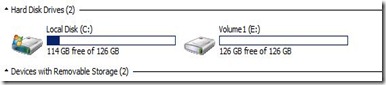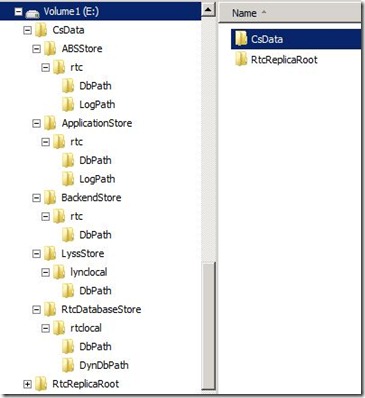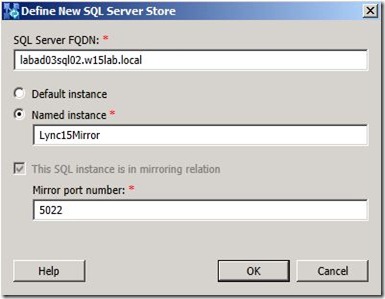A shift has been made in Lync Server 2013 to process more SQL transactions local on the server than on Lync Server 2010. One of the main reasons for this is to provide better resilience across all workloads (including user/conferencing services) compared to just voice resiliency in Lync Server 2010. This post will review different installation paths of Lync components based on drives available at the time of installation.
First let’s review the SQL Express instances that are running local on the Lync Front-end servers. In my example, I will be looking at the Standard Edition of Lync. The Enterprise Edition Front-End server will only have LYNCLocal and RTCLocal SQL instances.

The following lists each SQL instance and the databases associated with it:
- LYNCLOCAL
- RTC – located on local Standard Edition servers and in back-end SQL instance for Enterprise Edition
- RTCab
- CpsDyn
- RgsConfig
- RgsDyn
- RTCShared
- RTCXDS
- RTCLOCAL
I wanted to see what would happen to default installation locations based on drives available. Here are the scenarios that I tested:
Scenario #1 – C: drive only, default installation path
In a very default installation with only a C: drive, obviously all components get installed in their default locations. The following screenshots shows the location of each Lync component.
Drive configuration:

Lync installation path:

SQL installation paths:

RTCReplicaRoot path:

Database and Logs paths:

Note that the RTCLocal database and log for XDS will always be located on the C: drive in the SQL installation path
Scenario #2 – C: and E: drive, default installation path
The following screenshots shows the location of each Lync component.
Drive configuration:
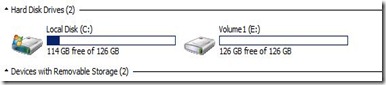
Lync installation path:

SQL installation paths (on C: ):

Note that the RTCLocal database and log for XDS will always be located on the C: drive in the SQL installation path
RTCReplicaRoot, Database and Log paths for RTC, RTCLocal, and LYNCLocal instances (all on E: ):

Note that you can tell what SQL instance each database belongs to by looking at the parent folder to the DBPath/LogPath folders.
Scenario #3 – C:, E:, and F: drive, default installation path
The following screenshots shows the location of each Lync component.
Drive configuration:

Lync installation path:

SQL installation paths (on C: ):

Note that the RTCLocal databases and logs (XDS) will always be located on the C: drive in the SQL installation path
RTCReplicaRoot, Database and Log paths for RTC, RTCLocal, and LYNCLocal instances (on E: ):
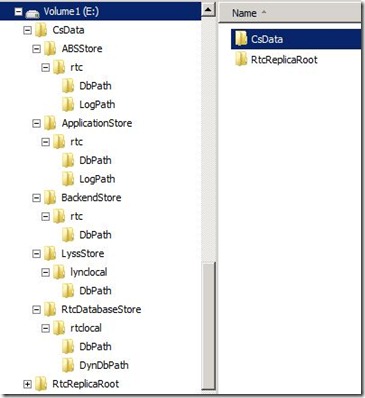
Note that you can tell what SQL instance each database belongs to by looking at the parent folder to the DBPath/LogPath folders.
Log paths for RTC, RTCLocal, and LYNCLocal (on F: )

Scenario #4 – C:, E:, and F: drive, Change installation path to E:
The following screenshots shows the location of each Lync component.
Drive configuration:

Lync installation path:

SQL installation paths (on C: ):

Note that the RTCLocal databases and logs (XDS) will always be located on the C: drive in the SQL installation path
Lync Program Files, RTCReplicaRoot, Database and Log paths for RTC, RTCLocal, and LYNCLocal instances (on E: ):

Note that you can tell what SQL instance each database belongs to by looking at the parent folder to the DBPath/LogPath folders.
Log paths for RTC, RTCLocal, and LYNCLocal (on F: )