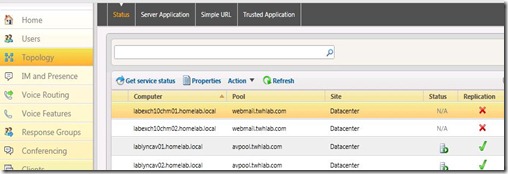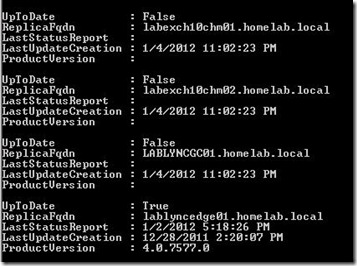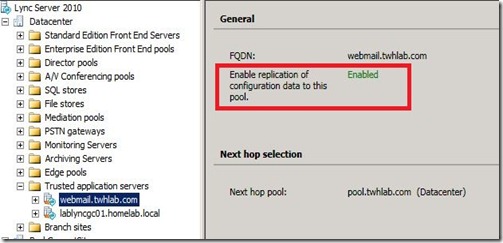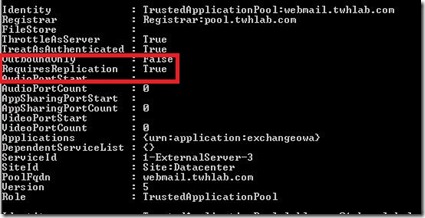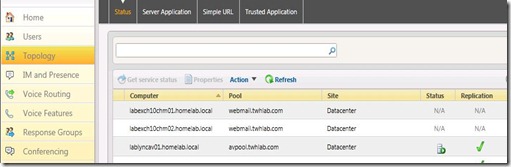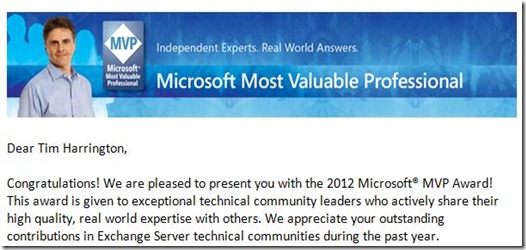I am constantly trying out new devices. In fact, if I don’t have anywhere from 6-10 different devices within reach then it must be time to restock. Even though I am constantly going through devices, I always rely on my favorites at the end of the day.
When using Lync, you don’t have to be stuck with one device. This is something that I preach all the time. Devices are personal and scenarios dictate the use of different devices. This post will list my “go to” devices and why/how I use each device.
Plantronics Savi 740-M
Where: Office
This is one of my newest devices and I absolutely love it. This device has some great advanced functionality (3-way pairing with desktop, cell phone, and PBX phone), but I only really use it with Lync. The Savi 740 is DECT and allows me to roam my house, take out the trash, get another cup of coffee without worrying about range (300 feet) and also have confidence in the headset controls for answer/mute/volume. I recommend this device for any office user that is constantly moving around.
Jabra Speak 410
Where: Office AND Backpack
I love this speakerphone so much that I have two of them. This is my everyday speakerphone in my office and also my travel speakerphone. It is a very simple device, with buttons to have complete control of the phone call on the device, and the profile is perfect for traveling. It has outperformed all other Lync speakerphones that I have tried out. You can’t have too many of these.
Plantronics Voyager Pro UC
Where: Backpack
This used to be my office wireless headset as well, but I really needed DECT for the range. Now I use this as my primary travel device and bluetooth device for my cell phone. I actually posted a review on this device already. I can’t say enough about it, it is so comfortable there is no issue wearing it all day and the quality is great.
Plantronics Blackwire 420
Where: Backpack
This has been my go to wired headset for quite sometime. I had a Blackwire 435 for exactly a week before I gave it away to a person in need (I do this quite often with my devices…spread the love). The 435 looks great, but didn’t use it enough to give a review on it. When wearing the Blackwire 420, you just feel like you are wearing a great quality headset. The headset folds flat and comes with a great travel case. Even with all the fancy wireless and IP devices out there, you should really should have a solid wired headset in your stash.
Polycom CX700
Where: Office
I can’t really say I use this device much, in fact a barely use IP phones at all. I primarily keep this device around to have an IP phone to log into in order to test calls and logins to other environments that I am deploying. Every once in a while I will take a real call on it, but it is mostly to have an IP phone around to run tests on. The CX700 is great because it can be logged into with your domain credentials unlike other IP phone versions which requires tethering or PIN authentication.
What devices do you use? I would love to hear about them!