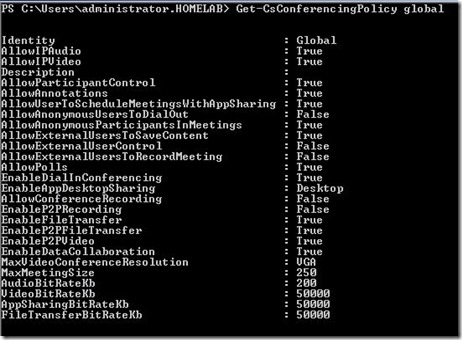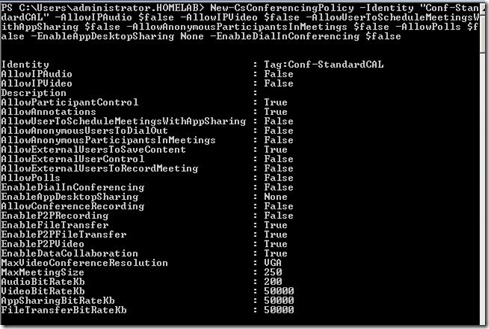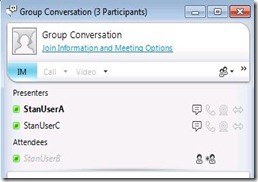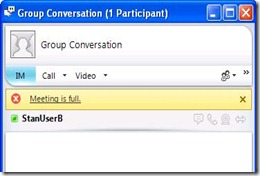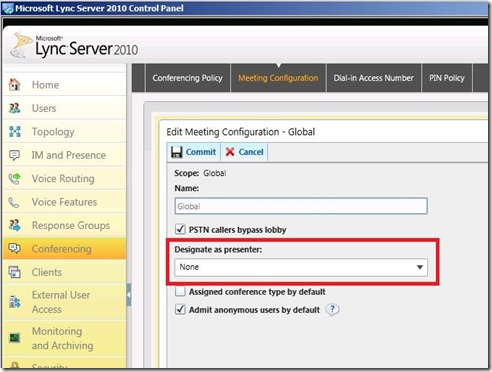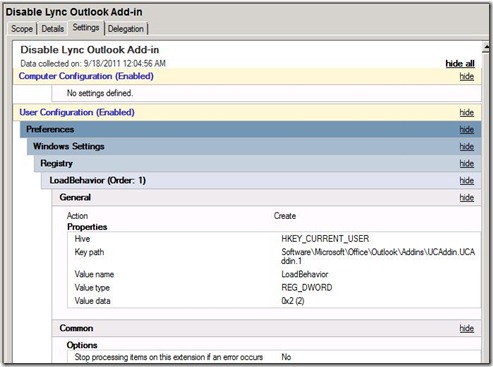##################################################
#
# LyncVCFGConverter.ps1
# Format Exported .vcfg file from Lync to Excel
#
# Author: Chris Cook
#
# Use at your own risk!
#
##################################################
cls
#Collect VCFG Filename from Command Line Arguments
$VCFGFileName = $args[0]
Write-Host "Importing XML Config..."
$VCFGXML = [xml](get-content $VCFGFileName)
Write-Host "Done"
#Get current working directory and convert it to a string.
$CurrentDirectory = Get-Location
$CurrentDirectory = $CurrentDirectory.ToString()
#Set the file name for the Excel Spreadsheet we're working with.
#Drop the VCFG extension and add " - Voice Config.XLSX" to the end.
Write-Host "Starting Excel..."
$ExcelFileName = $VCFGFileName.substring(0,$VCFGFileName.Length - 5) + " - Voice Config.XLSX"
#Create the Excel Instance we will be working with.
$ExcelApp = New-Object -comobject Excel.Application
#Create a new Workbook and add 2 extra sheets for 5 total.
Write-Host "Configuring Worksheets..."
$Workbook = $ExcelApp.Workbooks.Add()
$Worksheets = $WorkBook.Worksheets.Add()
$Worksheets = $WorkBook.Worksheets.Add()
#Name the sheets in the Workbook and assign variables to them.
$LocationProfilesSheet = $Workbook.Worksheets.Item(1)
$LocationProfilesSheet.Name = "Location Profiles"
$PSTNUsagesSheet = $Workbook.Worksheets.Item(2)
$PSTNUsagesSheet.Name = "PSTN Usages"
$PSTNRoutesSheet = $Workbook.Worksheets.Item(3)
$PSTNRoutesSheet.Name = "PSTN Routes"
$VoicePolicySheet = $Workbook.Worksheets.Item(4)
$VoicePolicySheet.Name = "Voice Policies"
$TrunkSheet = $Workbook.Worksheets.Item(5)
$TrunkSheet.Name = "Trunk Configuration"
Write-Host "Done"
#Configure layout for Location Profile Sheet
Write-Host "**Building Location Profile Sheet**"
$LocationProfilesSheet.Cells.Item(1,1) = "Dial Plan"
$LocationProfilesSheet.Cells.Item(1,2) = "Scope"
$LocationProfilesSheet.Cells.Item(1,3) = "Dial Plan Description"
$LocationProfilesSheet.Cells.Item(1,4) = "Rule"
$LocationProfilesSheet.Cells.Item(1,5) = "Rule Description"
$LocationProfilesSheet.Cells.Item(1,6) = "Pattern"
$LocationProfilesSheet.Cells.Item(1,7) = "Translation"
$LocationProfilesSheet.Cells.Item(1,8) = "Dialin Conferencing Region"
$CurrentRow = 2
#Import XML data into Excel fields.
$LocationProfiles = @($VCFGXML.Datasource.LocationProfiles.Datasource)
ForEach ($DialPlan in $LocationProfiles){Write-Host "Found Dial Plan: " $DialPlan.DialPlanName
ForEach ($Rule in $DialPlan.Rules.Datasource){Write-Host "Importing Rule: " $Rule.Name
$LocationProfilesSheet.Cells.Item($CurrentRow,1) = $DialPlan.Name
$LocationProfilesSheet.Cells.Item($CurrentRow,2) = $DialPlan.Scope
$LocationProfilesSheet.Cells.Item($CurrentRow,3) = $DialPlan.Description
$LocationProfilesSheet.Cells.Item($CurrentRow,4) = $Rule.Name
$LocationProfilesSheet.Cells.Item($CurrentRow,5) = $Rule.Description
$LocationProfilesSheet.Cells.Item($CurrentRow,6) = $Rule.Pattern
$LocationProfilesSheet.Cells.Item($CurrentRow,7) = $Rule.Translation
$LocationProfilesSheet.Cells.Item($CurrentRow,8) = $DialPlan.DialinConferencingRegion
$CurrentRow = $CurrentRow + 1
}
}
Write-Host "**Done with Location Profile Sheet**"
#Configure layout for PSTN Usages Sheet
Write-Host "**Building PSTN Usages Sheet**"
$PSTNUsagesSheet.Cells.Item(1,1) = "Name"
$PSTNUsagesSheet.Cells.Item(1,2) = "Identity"
$PSTNUsagesSheet.Cells.Item(1,3) = "Scope"
$CurrentRow = 2
#Import XML data into Excel fields.
$PSTNUsages = @($VCFGXML.Datasource.PSTNUsages.Datasource)
ForEach ($Usages in $PSTNUsages){ForEach ($Usage in $Usages.Usages.Datasource){Write-Host "Importing Usage: " $Usage.Name
$PSTNUsagesSheet.Cells.Item($CurrentRow,1) = $Usage.Name
$PSTNUsagesSheet.Cells.Item($CurrentRow,2) = $Usages.Identity
$PSTNUsagesSheet.Cells.Item($CurrentRow,3) = $Usages.Scope
$CurrentRow = $CurrentRow + 1
}
}
Write-Host "**Done with PSTN Usages Sheet**"
#Configure layout for PSTN Route Settings Sheet
Write-Host "**Building PSTN Route Settings Sheet**"
$PSTNRoutesSheet.Cells.Item(1,1) = "Route Name"
$PSTNRoutesSheet.Cells.Item(1,2) = "Usage"
$PSTNRoutesSheet.Cells.Item(1,3) = "Route Description"
$PSTNRoutesSheet.Cells.Item(1,4) = "Number Pattern"
$PSTNRoutesSheet.Cells.Item(1,5) = "Supress Caller ID"
$PSTNRoutesSheet.Cells.Item(1,6) = "PSTN Gateway"
$CurrentRow = 2
#Import XML data into Excel fields.
$RouteSettings = @($VCFGXML.Datasource.PSTNRouteSettings.Datasource)
ForEach ($RouteGroup in $RouteSettings){ForEach ($Route in $RouteGroup.Routes.Datasource){Write-Host "Importing Route: " $Route.Name
$PSTNRoutesSheet.Cells.Item($CurrentRow,1) = $Route.Name
$PSTNRoutesSheet.Cells.Item($CurrentRow,3) = $Route.Description
$PSTNRoutesSheet.Cells.Item($CurrentRow,4) = $Route.NumberPattern
$PSTNRoutesSheet.Cells.Item($CurrentRow,5) = $Route.SuppressCallerId
ForEach ($Usage in $Route.Usages.Datasource){$PSTNRoutesSheet.Cells.Item($CurrentRow,2) = $Usage.Name
}
ForEach ($Gateway in $Route.Gateways.Datasource){$PSTNRoutesSheet.Cells.Item($CurrentRow,6) = $Gateway.ServiceId
}
$CurrentRow = $CurrentRow + 1
}
}
Write-Host "**Done with PSTN Route Settings Sheet**"
#Configure layout for Voice Policies Sheet
Write-Host "**Building Voice Policies Sheet**"
$VoicePolicySheet.Cells.Item(1,1) = "Voice Policy Name"
$VoicePolicySheet.Cells.Item(1,2) = "Description"
$VoicePolicySheet.Cells.Item(1,3) = "Scope"
$VoicePolicySheet.Cells.Item(1,4) = "Usage"
$VoicePolicySheet.Cells.Item(1,5) = "Allow Simultaneous Ring"
$VoicePolicySheet.Cells.Item(1,6) = "Allow Call Forwarding"
$VoicePolicySheet.Cells.Item(1,7) = "Allow PSTN Rerouting"
$VoicePolicySheet.Cells.Item(1,8) = "Enable Delegation"
$VoicePolicySheet.Cells.Item(1,9) = "Enable Team Call"
$VoicePolicySheet.Cells.Item(1,10) = "Enable Call Transfer"
$VoicePolicySheet.Cells.Item(1,11) = "Enable Call Park"
$VoicePolicySheet.Cells.Item(1,12) = "Enable Malicious Call tracing"
$VoicePolicySheet.Cells.Item(1,13) = "Enable Bandwidth Policy Override"
$CurrentRow = 2
#Import XML data into Excel fields.
$VoicePolicies = @($VCFGXML.Datasource.VoicePolicies.Datasource)
ForEach ($Policy in $VoicePolicies){Write-Host "Importing Policies for: " $Policy.Name
ForEach ($Usage in $Policy.Usages.Datasource){$VoicePolicySheet.Cells.Item($CurrentRow,1) = $Policy.Name
$VoicePolicySheet.Cells.Item($CurrentRow,2) = $Policy.Description
$VoicePolicySheet.Cells.Item($CurrentRow,3) = $Policy.Scope
$VoicePolicySheet.Cells.Item($CurrentRow,4) = $Usage.Name
$VoicePolicySheet.Cells.Item($CurrentRow,5) = $Policy.AllowSimulRing
$VoicePolicySheet.Cells.Item($CurrentRow,6) = $Policy.AllowCallForwarding
$VoicePolicySheet.Cells.Item($CurrentRow,7) = $Policy.AllowPSTNReRouting
$VoicePolicySheet.Cells.Item($CurrentRow,8) = $Policy.EnableDelegation
$VoicePolicySheet.Cells.Item($CurrentRow,9) = $Policy.EnableTeamCall
$VoicePolicySheet.Cells.Item($CurrentRow,10) = $Policy.EnableCallTransfer
$VoicePolicySheet.Cells.Item($CurrentRow,11) = $Policy.EnableCallPark
$VoicePolicySheet.Cells.Item($CurrentRow,12) = $Policy.EnableMaliciousCallTracing
$VoicePolicySheet.Cells.Item($CurrentRow,13) = $Policy.EnableBWPolicyOverride
$CurrentRow = $CurrentRow + 1
}
}
Write-Host "**Done with Voice Policies Sheet**"
#Configure layout for Trunks Sheet
Write-Host "**Building Trunk Sheet**"
$TrunkSheet.Cells.Item(1,1) = "Trunk Name"
$TrunkSheet.Cells.Item(1,2) = "Trunk Identity"
$TrunkSheet.Cells.Item(1,3) = "Scope"
$TrunkSheet.Cells.Item(1,4) = "Rule"
$TrunkSheet.Cells.Item(1,5) = "Rule Description"
$TrunkSheet.Cells.Item(1,6) = "Concentrated Topology"
$TrunkSheet.Cells.Item(1,7) = "Enable Bypass"
$TrunkSheet.Cells.Item(1,8) = "Enable Refer Support"
$TrunkSheet.Cells.Item(1,9) = "SRTP Mode"
$TrunkSheet.Cells.Item(1,10) = "Max. Early Dialogs"
$TrunkSheet.Cells.Item(1,11) = "Pattern"
$TrunkSheet.Cells.Item(1,12) = "Translation"
$CurrentRow = 2
#Import XML data into Excel fields.
$TrunkGroup = @($VCFGXML.Datasource.Trunks.Datasource)
ForEach ($Trunk in $TrunkGroup){Write-Host "Found Trunk: " $Trunk.Name
ForEach ($Rule in $Trunk.Rules.Datasource){Write-Host "Importing Rule: " $Rule.Name
$TrunkSheet.Cells.Item($CurrentRow,1) = $Trunk.Name
$TrunkSheet.Cells.Item($CurrentRow,2) = $Trunk.Identity
$TrunkSheet.Cells.Item($CurrentRow,3) = $Trunk.Scope
$TrunkSheet.Cells.Item($CurrentRow,4) = $Rule.Name
$TrunkSheet.Cells.Item($CurrentRow,5) = $Rule.Description
$TrunkSheet.Cells.Item($CurrentRow,6) = $Trunk.ConcentratedTopology
$TrunkSheet.Cells.Item($CurrentRow,7) = $Trunk.EnableBypass
$TrunkSheet.Cells.Item($CurrentRow,8) = $Trunk.EnableReferSupport
$TrunkSheet.Cells.Item($CurrentRow,9) = $Trunk.SRTPMode
$TrunkSheet.Cells.Item($CurrentRow,10) = $Trunk.MaxEarlyDialogs
$TrunkSheet.Cells.Item($CurrentRow,11) = $Rule.Pattern
$TrunkSheet.Cells.Item($CurrentRow,12) = $Rule.Translation
$CurrentRow = $CurrentRow + 1
}
}
Write-Host "**Done with Voice Policies Sheet**"
#Make Excel visible to the user.
$ExcelApp.Visible = $True
$Workbook.SaveAs($CurrentDirectory + "\" + $ExcelFileName)
#$ExcelApp.Quit()