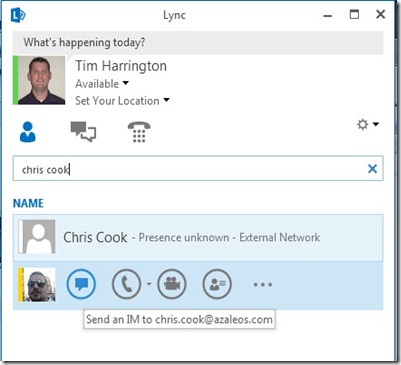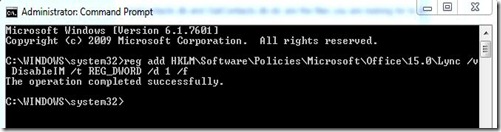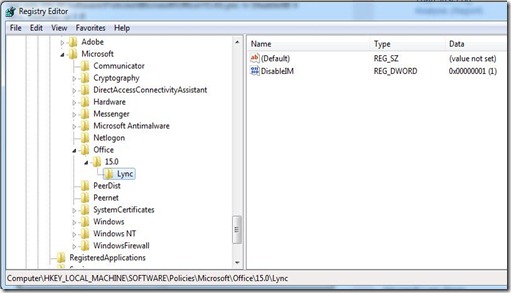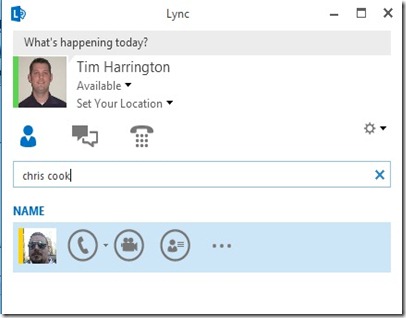I suppose there are a few reasons that you might want to disable IM functionality for certain users in Lync. This can be easily accomplished by modifying the registry (which can be controlled with a GPO).
Before we get started, let’s look at what typical options would look like for a Lync 2013:
As you can see, the IM button is present and active for my contacts. The location in the registry to implement policies for Lync 2013 are in a different location compared to earlier versions. Now you can locate or create policies in the HKLM (or HKCU)\Software\Policies\Microsoft\Office\15.0\Lync
You can disable IM by running the following command from an elevated command prompt:
reg add HKLM\Software\Policies\Microsoft\Office\15.0\Lync /v DisableIM /t REG_DWORD /d 1 /f
This will result in creating a new DWORD “DisableIM” with a value of “1”:
After exiting and restarting the client, the IM icon is no longer visible:
This post shows you how to disable IM functionality within the Lync 2013 client.