In Part 1 of this article we looked at what functionality is included in the Standard CAL for Lync. Now it is time to show how to enforce functionality by creating or modifying policies and configurations.
There are three primary places that must be configured to enforce the Standard CAL:
- Conferencing Policy
- Meeting Configuration
- Lync Outlook plug-in
Conferencing Policy
By default, Enterprise CAL functionality is enabled. By looking at the Global conferencing policy (which gets assigned by default), we can see that most conferencing functionality is enabled:
If your environment will only have Standard CAL users then all the following configurations can be performed at the Global scope level. Looking at the parameters in the Global conferencing policy, we need to modify the following:
- AllowIPAudio: False
- AllowIPVideo: False
- AllowUserToScheduleMeetingsWithAppSharing: False
- AllowAnonymousParticipantsInMeetings: False
- AllowPolls: False (wasn’t 100% sure on this one since it is not specifically defined in the licensing matrix)
- EnableAppDesktopSharing: None (remember you can view, but not initiate)
- EnableDialinConferencing: False
I will create a new conferencing policy based on these criteria:
New-CsConferencingPolicy –Identity “Conf-StandardCAL” –AllowIPAudio $false –AllowIPVideo $false –AllowUserToScheduleMeetingsWithAppSharing $false –AllowPolls $false –EnableAppDesktopSharing None –EnableDialinConferencing $false
Note the following:
- Data Collaboration must be enabled to allow for multi-party File Transfer
- Do not throttle the Max Meeting Size parameter to two or less since this would disable multi-party IM. The following screenshots show the effect of throttling the Max Meeting Size:
Meeting Configuration
By default, users within your company join Online Meetings as presenters. You should change this default setting so that only the Organizer is the presenter. This will prohibit Standard CAL users joining the meeting as a presenter. The Organizer can always change per meeting at the time of scheduling the meeting within the Meeting Options of the Online Meeting. To change the default behavior, navigate in the Lync Control Panel to Conferencing –> Meeting Configuration. Select “None” in the Designate as presenter drop-down.
Unfortunately, the only scope options are Global, Site, and Pool. Change the options of the Meeting Configuration so that “None” is set to the default presenter:
Lync Outlook Plug-in
Lync will install the Lync Outlook plug-in by default as part of the Lync client install. This is great compared to OCS where it was two different installs, but can cause a confusing experience for Standard CAL users. The only reason to use the plug-in is to schedule conferences.
Remember that Standard CAL users can attend a conference, but cannot initiate/schedule a conference. If the Outlook plug-in remains visible, the Standard CAL user can still create an online meeting. My suggestion is to disable the Lync Outlook plug-in, this will not prohibit them from attending a meeting that they are invited to.
The registry setting that controls the load behavior of the Outlook plug-in is:
HKEY_CURRENT_USER\Software\Microsoft\Office\Outlook\Addins\UCAddin.UCAddin.1\
- DWORD: LoadBehavior
- Value (Decimal): 2
This can easily be rolled out and applied to StandardCAL users with a GPO:
Part 2 of this post describes how to enforce the Standard CAL Lync settings described in Part 1. Licensing and interpretation of licensing is always tough, so if you feel that I have misrepresented the licensing provided to the Standard CAL user or feel that I have missed a configuration, please leave a comment.
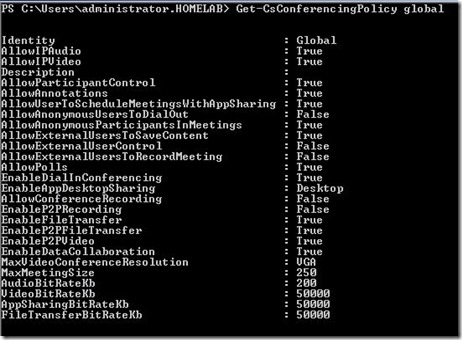
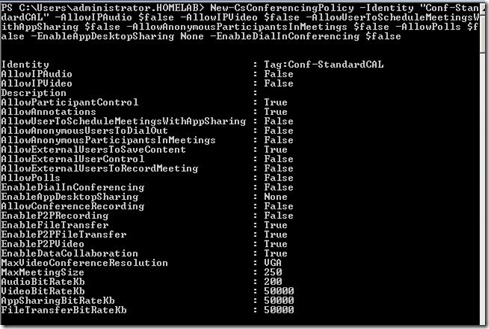
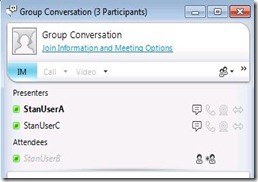
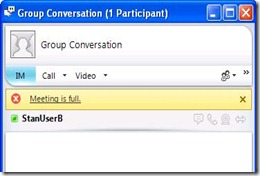
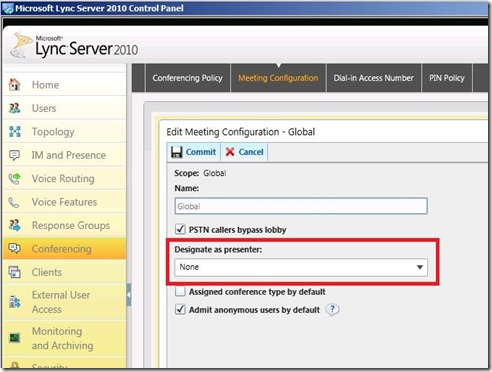
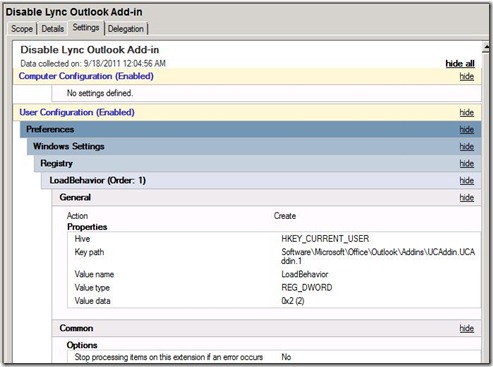
Nice job Tim. Disabling the plugin is a great idea for those not licensed for Ent Cal.
ReplyDeleteHi Tim, great blog, thanks. One area of confusion is Standard Cals and application sharing, also does application sharing include the desktop, i.e. the app called explorer ? From the pricing site http://lync.microsoft.com/en-us/HowToBuy/Pages/pricing-licensing.aspx
ReplyDeleteIt says Conference Presenter Experience for standard cal specifically includes the words "Share application"
What do you think ?
rgds
Dave
Conference Presenter Experience: Upload and advance PowerPoint slides; Initiate Recording; Share application; Manage Roster; Manage Meeting lobby; Use DTMF controls ¡§C all of this as an authenticated user
Excellent post, thanks for summarising that!
ReplyDeleteScott
I wonder what disabling IPAudio and IPVideo really means? we still can initiate one to one calls right ?
ReplyDeleteOne to one calls are ok, just not multi-party initiation. Standard CAL can be intived to a multiparty conference if the initiator has enterprise CAL.
DeleteGreat post Tim, I've referred lots of my clients to this when they ask about enforcing CAL usage.
ReplyDeletei've deployed the options you talk about abocve, for which i thank you - as this is exactly what we were trying to do.
ReplyDeletehowever, i have one question that i cannot find an answer to... within a Lync IM conversation, there is a 'Share' button, which even with all these settings, is still available. What functionality is this using? And is it necessary to remove the button (if possible!) to enforce Standard CAL features?
Very, very nice Post! Thanks!
ReplyDeleteWhat is it about the whiteboarding Feature? It is still available?
Quote from Part1:
"Basically, as a Standard CAL user, you have the right to:
All PC-to-PC communications except initiating a desktop/application sharing session or "whiteboarding"......"
Disable whiteboarding or not? If I hve to disable it: How do I do this?
You can disable whiteboarding by disabling annotations.
DeleteFor Lync 2013 you have to use a different reg key to disable Outlook Meeting integration.
ReplyDeleteHKEY_CURRENT_USER\Software\Microsoft\Office\Outlook\Addins\UCAddin.LyncAddin.1
DWORD: LoadBehavior
Value (Decimal): 2
To my understanding, licensing for Lync 2013 is quite different. I went through a lot of reading of Microsoft documentation but it doesn't really spell out exactly what feature belongs to what licence. Is there some blog I may have missed, similar to this one I guess for 2013 version?
ReplyDeleteI have a question. It says above that: "Standard CAL users can attend a conference, but cannot initiate/schedule a conference." According to Microsoft's Lync licensing guide, you need a enterprise CAL to "Schedule and invite attendees to meetings with audio, video, web conferencing and content sharing. Since Audio, Video, and Conference Sharing are already set to false above, is there any reason to change the LoadBehavior in the registry. Microsoft doesn't say that Standard CAL users can't
ReplyDeleteschedule conferences, just that they can't schedule them with Audio, Video, or Content Sharing. Any thoughts?
FYI: The Licensing Guide can be downloaded here: http://products.office.com/en-us/lync/microsoft-lync-licensing-overview-lync-for-multiple-users
supra sneakers
ReplyDeletekate spade
louis vuitton outlet stores
nfl jerseys
jordan 6
replica watches for sale
louis vuitton handbags
louis vuitton bags
michael kors outlet clearance
abercrombie
michael kors outlet
oakley vault
cheap oakleys
coach outlet online
tory burch outlet
air jordan pas cher
burberry outlet
designer handbags
coach factorty outlet
polo ralph lauren outlet
toms outlet
jordan 4 toro
michael kors outlet
coach outlet online
coach factory outlet
michael kors outlet
nike air huarache
jordan 3 infrared
oakley vault
tiffany jewelry
canada goose
michael kors outlet
burberry outlet online
louis vuitton
michael kors outlet online
cheap jordans
michael kors outlet
rolex submariner
coach factorty outlet
polo ralph lauren
20164.14wengdongdong
Jimmy Butler Jerseys
ReplyDeletePaul George Jerseys
Carmelo Anthony Jerseys
Chris Paul Jerseys
Golden State Warriors Jerseys
Kobe Bryant Jerseys
Ben Simmons Jerseys
Joel Embiid Jerseys
Anthony Davis Jerseys
Kristaps Porzingis Jerseys
Los Angeles Lakers Jerseys
Chicago Bulls Jerseys
Boston Celtics Jerseys
L.A. Clippers Jerseys
mbt shoes for men
mbt shoes sale
mbt Shoes
cheap mbt shoes
mbt
fitflops on sale
fitflops
fitflops sale
fitflop shoes
fitflops sandals
fitflop sale
fitflop sandals
http://www.adidasnmdshoesoutlet.com
fitflop outlet
ray ban sunglasses
michael kors outlet
ReplyDeletecoach outlet
lions jerseys
polo pas chère
off white outlet
tory burch shoes
cheap ray ban sunglasses
longchamp sale
coach outlet online
rayban sunglasses
iPhone
ReplyDeleteLampung
lampung
Kursus
Samsung
HP
Lampung
Lampung
Palu
ReplyDeletewps pin hp printer
how to find wps pin
wps pin for hp printer
default wps pin
microsoft word not responding mac
After accessing the Texas Roadhouse Employee Login Portal, agents and employees have access to Texas Roadhouse Employee Benefits
ReplyDeleteVisit My Post: TXRHLive
bgrjj473hd
ReplyDeletegolden goose outlet
golden goose outlet
golden goose outlet
golden goose outlet
golden goose outlet
golden goose outlet
golden goose outlet
golden goose outlet
golden goose outlet
golden goose outlet