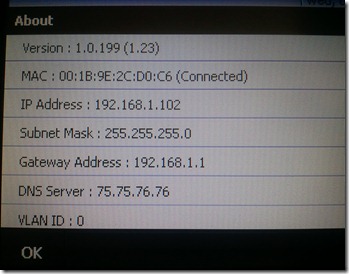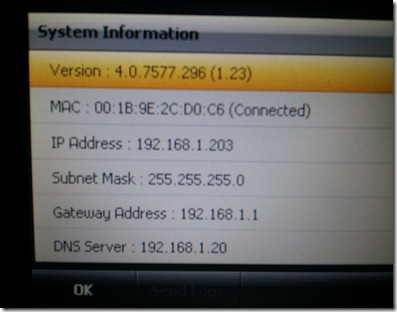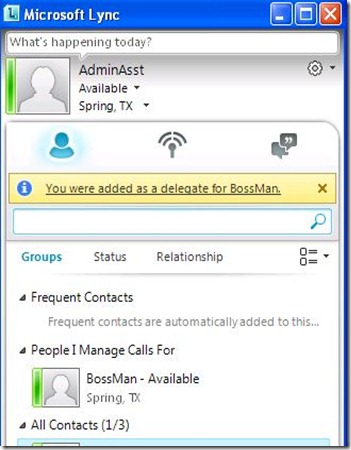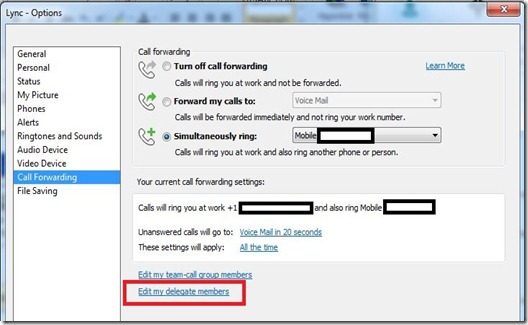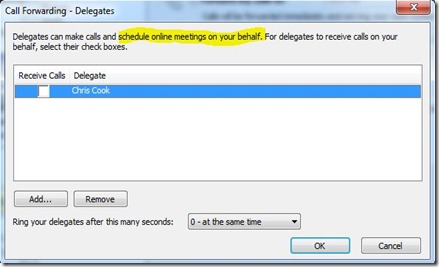I recently received two “original” Tanjay (Polycom CX700) phones from a colleague asking me if I could get them upgraded to Lync. These contained beta Phone Edition software on them: 1.0.199 (1.23)
Since this was pre-OCS R1, I really wasn’t interested in installing OCS R1 and configuring the awful WSS method to update devices. I know for a fact, that you cannot directly upgrade these to Lync firmware, so all of my hopes were being able to perform the first couple of upgrades using an OCS R2 server.
I started searching the Internet for tips and came across a guide that addressed my exact need! Rick Varvel wrote this very detailed guide that explained the process of getting the beta firmware to an OCS R2 firmware. Once on an OCS R1/R2 firmware, I knew I could easily get it to Lync firmware since either version can be upgraded directly to Lync.
I won’t go into too much detail since the guide is very detailed itself. You must follow this guide exactly! I actually skipped a step that made my first couple of attempts fail. My OCS R2 deployment was internal only so I thought I could get away with not setting the External URL settings for the Device Update service. As the guide says, you must configure the ExternalUpdatesDownloadURL and ExternalUpdatesStoreURL to a non-NULL value. Once I did this, the updates started flowing.
The high-level update process was as follows:
OCS R2 Update Service
- 1.0.199 (1.23) –> 1.0.522.101 (1.23)
Lync Server Update Service
- 1.0.522.101 (1.23) –> 4.0.7577.296 (1.23)
Now my newly updated CX700 shows the latest Lync firmware:
I know this post won’t help out too many people unless they find a dusty closet with a bunch of phones in it, but thought I would document the experience any way.