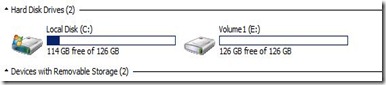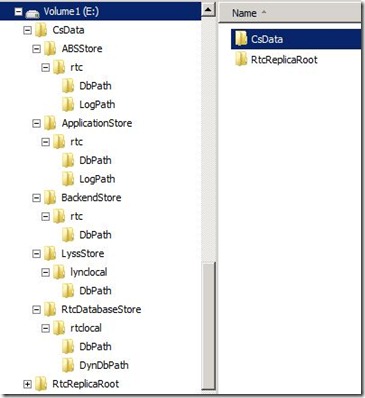As everyone is out migrating their Lync 2010 environments to Lync 2013, you must plan for coexistence. This post will discuss the appropriate tools to use to administer certain scenarios once Lync 2013 is introduced into the environment.
Topology Changes
For any Topology changes (including adding Lync 2010 pools), you must use the Lync Server 2013 Topology Builder. This is true even if a Lync 2010 pool is still hosting the CMS. If you attempt to open the Lync Server 2010 Topology Builder, you will receive the following error:
“The topology is from a later version of the product. Use the correct version of Topology Builder to open this topology.”
Moving Users Across Pools of Different Versions
For all user moves across pool versions, the Lync Server 2013 tools must be used (Control Panel and Management Shell). If you try to move a user from Lync 2010 to Lync 2013 or from Lync 2013 to Lync 2010 with the Lync 2010 tools, you will get the following error:
“Move to or from the future version of the product is not supported.”
Moving Users Across Pools of Same Version
For all users moves across pools of the same version, that version of tools can be used to move the user. This means that Lync 2010 tools can be used to move users between 2010 Lync pools and Lync 2013 tools can be used to move users between 2013 Lync pools. Also, you can use the Lync 2013 tools to move Lync 2010 users between 2010 pools, but you cannot use Lync 2010 tools to move users between Lync 2013 pools.
Assigning User Policies or User Settings
Assigning user policies or changing user settings can be performed with either set of tools no matter what version of pool the user is homed on.
Summary
Below is a summary of the different scenarios above.
| Lync 2010 Tools | Lync 2013 Tools | |
| Topology Changes | no | YES |
| Move user from 2010 to 2013 | no | YES |
| Move user from 2013 to 2010 | no | YES |
| Move user between 2010 pools | YES | YES |
| Move user between 2013 pools | no | YES |
| Assign user policies and settings | YES | YES |
Conclusion
To avoid any confusion, I recommend using the Lync 2013 tools exclusively for any administrative tasks once you have introduced Lync Server 2013 into your environment.