Exchange Unified Messaging (UM) is very particular about what types of audio files it will accept as custom greetings. In fact, the requirement for custom greetings is that the file is encoded as a Linear PCM, 16-bit, 8 kHz, mono .wav file.
Now you next question is, how do I record a file in that format AND get it to the Exchange server? The old way to do it is to download an audio recording software, configure the settings and record the file. Here is a good blog if you want to use that method.
But if you have Auto Attendants that change frequently and you want to delegate that task to your user community, you will not want to use the software recording method.
Note: the following steps will be shown using GUI tools only, but all steps can be completed with powershell commands.
Delegating rights to a regular user account to allow audio prompt administration
Exchange 2010 offers Role Bases Access Control (RBAC) to easily delegate specific rights to a user to perform specific tasks. Note that users delegated to administer UM prompts will have to be enabled for UM themselves. Users will authenticate using their extension and PIN in order to modify the prompts.
The first step that you want to perform is to create a new role. In my example, I am naming the role “UM Prompt Administrators”. First, open the EMC and navigate to the Toolbox node. Select RBAC User Editor and log into the ECP:
Once logged in, select the “New…” button to create a new Role Group:
Enter in the Role Group name: “UM Prompt Administrators” and select the “Add…” button to add roles:
Add the “UM Prompt” role:
Then add the users that will need to manage UM prompts":
This will create a new AD group in the "Microsoft Exchange Security Groups OU:
Now you can manage users by using the ECP or directly through the AD group:
Enable the UM Dial Plan to allow TUI (telephone user interface) editing
From the EMS, run:
Set-UMDialPlan –identity “Dial Plan Name” –TUIPromptEditingEnabled $true
Seed the audio prompts with a custom audio file
Before you can modify the audio prompts through the telephone, a custom greeting already has to be configured. You will only be able to modify the prompts that have been changed from the default greeting. The easiest way to do this is to select any of the .wav files already on the Exchange server. The files are located in (if you have a different language pack installed, the “en” folder will be a different language abbreviation):
<Program Files>\Microsoft\Exchange Server\V14\UnifiedMessaging\prompts\en
To keep things organized and descriptive, I will copy one of the preexisting files and rename it to what the greeting will be.
Next, open the Auto Attendant and click the Greetings tab. Then select the custom greeting file:
Use telephone to modify audio prompts
Now you are ready (or your delegated user) to modify the audio prompts. Here is the procedure:
- Call the extension\phone number associated with the Auto Attendant that you want to modify
- While the initial greeting is playing (the one you just selected), press # then * on the telephone keypad
- You will then be prompted for your extension and PIN number. This will authenticate you to change the audio prompt menu.
- At this time you will be presented with options to change the audio prompts that have been customized from the default greetings
The modified audio prompts will then be saved in the following location:
<Program Files>\Microsoft\Exchange Server\V14\UnifiedMessaging\prompts\cache
This post described how to:
- Delegate regular users the ability to manage Auto Attendant audio prompts
- Use a regular telephone to modify and record new greetings for Auto Attendants
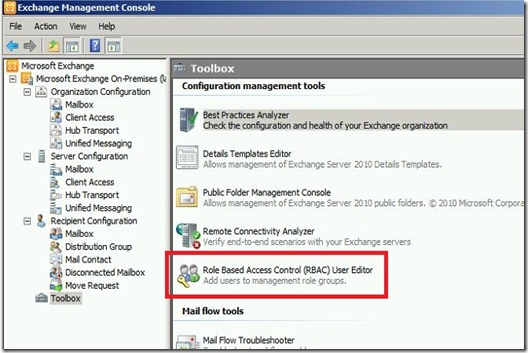
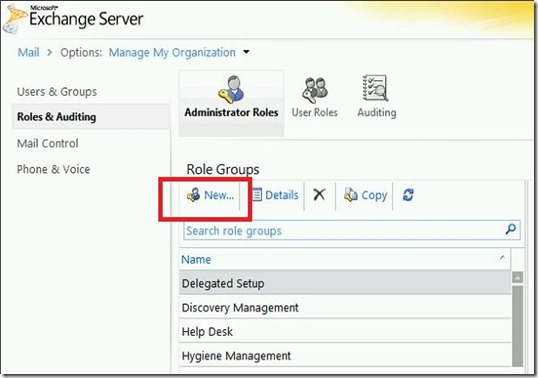
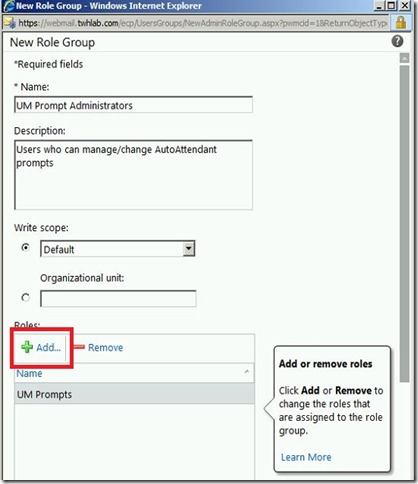
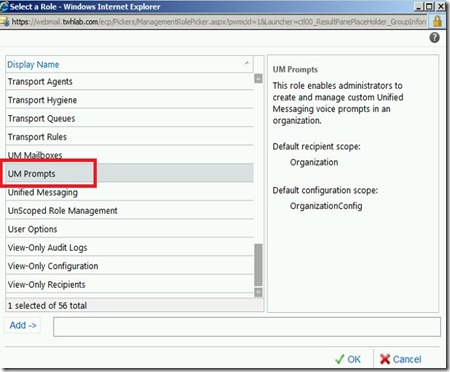
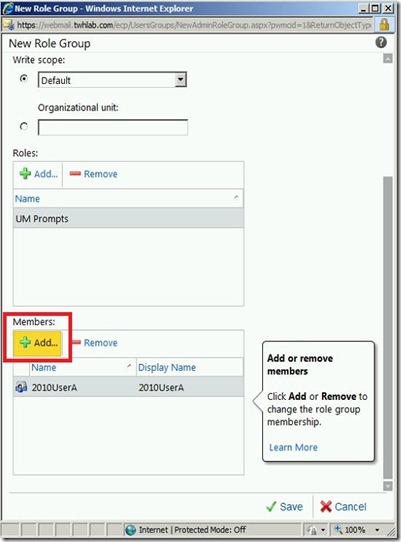
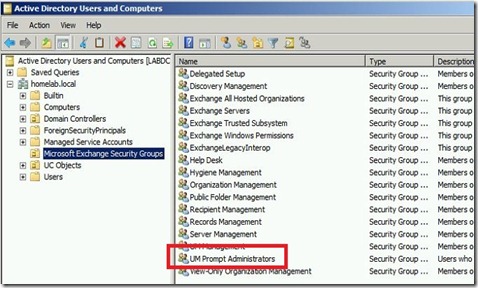
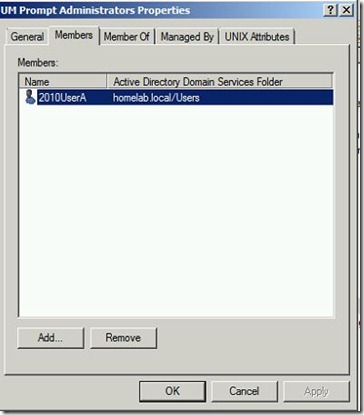

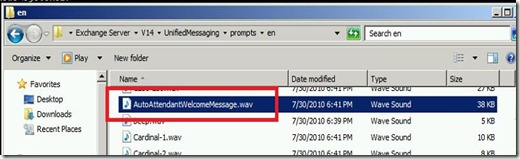
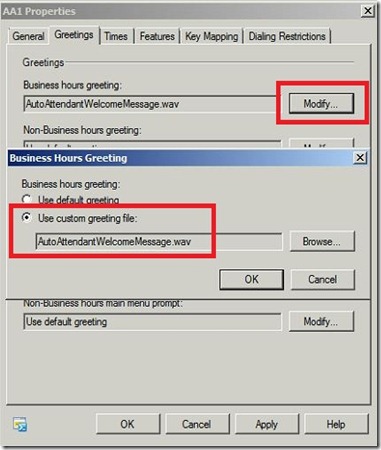
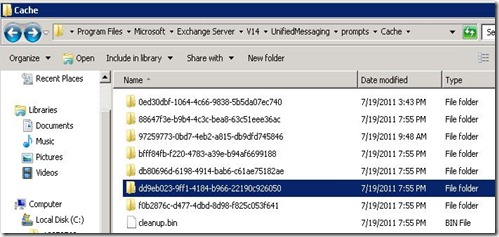
Good work Tim, Keep up the good work.
ReplyDeleteYes great post Tim
ReplyDeleteHello,
ReplyDeleteI was wondering if there is any way to delegate the prompt administrator role permissions to update the business hours prompt for just certain Auto Attendants for the specific dial plan.
Cloud IVR
ReplyDeleteOur cloud IVR allows you to automate the wider variety of inbound and out bound calls. Telecom hosting service cloud IVR provide the next generation in self service to your customer. We are leading cloud telephony provider all over the world. We give best quality over the service.
nike outlet store
ReplyDeleteralph lauren outlet
bottega verde sito ufficiale
michael kors outlet
kansas city chiefs jerseys
canada goose jackets
air jordans
louboutin shoes
coach outlet
skechers outlet
Given article is very helpful and very useful for my admin, and pardon me permission to share articles here hopefully helped :
ReplyDeleteObat dbd
Obat kolesterol tinggi tradisional
Obat penyakit liver
Obat osteoporosis herbal
Obat bursitis
Obat gabagen
Obat varikokel
Suggest good information in this message, click here.
ReplyDeleteufabet เว็บพนัน
ufabet บนมือถือ
Hi....
ReplyDeleteChange Auditor for Exchange simplifies the audit process by tracking the activities taking ... Business Hours option is changed for the UM Auto Attendant.
You are also read more Personal Loan Interest Rate
Gambling on https://csgo-bets.org/mostbet/ is very simple. First of all, you will need an account. You can easily set one up in just a few minutes through the “Register” button on the top right corner. More on that in a section of our review below.The rest is straightforward once you have an account. Select the game you want to wager on, then the tournament and team you want to bet on. A Bet Slip will appear, detailing the bet you’re going to place, including the current odds and potential payment. Enter the stake amount and, if applicable, a promotional code. Finally, choose if you want to accept changes in the odds and click “Place a Bet.” You’re finished!
ReplyDeleteโจ๊ก เกอร์ 888 พวกเราเป็นผู้ให้บริการเกมสล็อต โจ๊กเกอร์888 พร้อมแจกslotเครดิตฟรี PG สำหรับทุกการลงทะเบียน เล่นสล็อตกับโจ๊กเกอร์ กว่า 300+ เกม เข้ามาเล่นกับพวกเรา
ReplyDeleteวิธีการใช้ 3xbet ในการพนันออนไลน์ 3xbet เป็นเว็บไซต์ที่มีข้อดีและข้อเสียเหมือนกับเว็บไซต์พนันอื่น ๆ ดังนั้นในบทความนี้เราจะมาทำความรู้จักกับข้อดีและข้อเสียของ PG SLOT
ReplyDelete