Showing the power of client extensibility, Microsoft has released some example Lync client add-ins that are quite useful. The post will discuss the following add-ins:
- Tabbed Conversations
- Conversation Translator
- Information Dashboard
- Conversation Analyzer
Tabbed Conversations
After installing the Tabbed Conversations add-in, nothing really happens. You have to actually start the application from the Start Menu and it will show in the system tray.
Now whenever you start a new conversation or someone starts one with you, it will automatically open in a tabbed interface. One feature that I really like is that you can detach a tabbed conversation and convert it back to the native Lync view:
Conversation Translator
After installing the add-in, you will notice a new menu pick when you have a conversation open:
Once the Conversation Translator menu is selected, it will extend the Lync client and display the translation area. First you can use the settings page to define your language and the recipient’s language:
Once the settings are configured, the add-in will allow you to type in your native language and send the IM in the recipient’s language:
This is a great add-in for multi-national organizations!
Information Dashboard
The Information Dashboard enables you to gather information about the recipient before contacting them. Information returned about the recipient includes:
- Date/Time
- Working hours
- Weather forecast
- News feeds
After installing the add-in, you will notice a new menu pick when you have a conversation open:
Once the Information Dashboard menu is selected, it will extend the Lync client and display a search box to enter the recipient’s location:
Once the location is selected, you will get information returned about the location selected:
Conversation Analyzer
The Conversation Analyzer is an application that will review your conversation history and provide “efficiency” scores.
The Conversation Analyzer runs as a separate application and will have to be launched from the Start Menu:
This will launch the application. The next step is to click the Configure button:
This will open up a dialog which you will need to enter your domain credentials and the URL to your Exchange Web Services (EWS). EWS is used to gather your Conversation History:
Next you will navigate back to the main application and click the Load button. This will initiate the connection to Exchange and start analyzing the data:
Once this is complete, you Conversation History will be shown along with the scores calculated:
Note sure how useful this add-in is on a daily basis, but does demonstrate some of the things that can be accomplished using the data.
Enjoy the new add-ins!
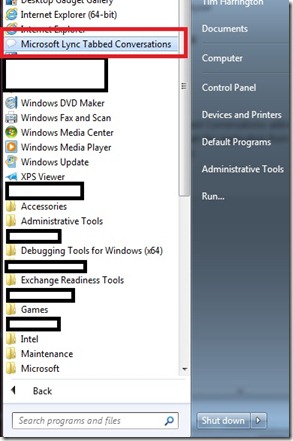

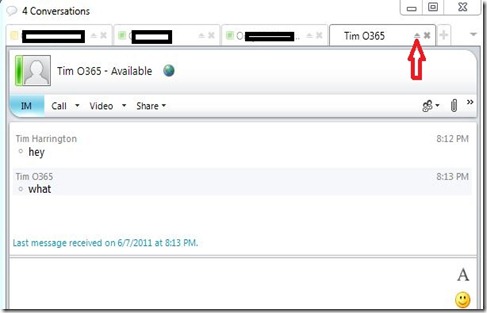
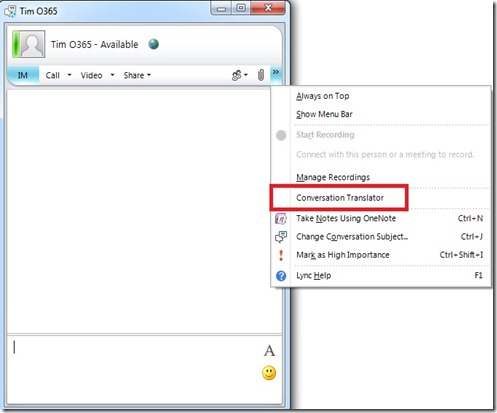
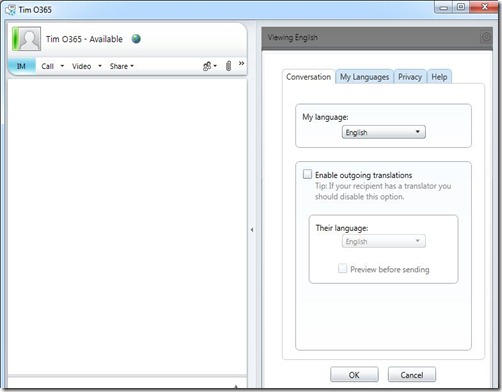
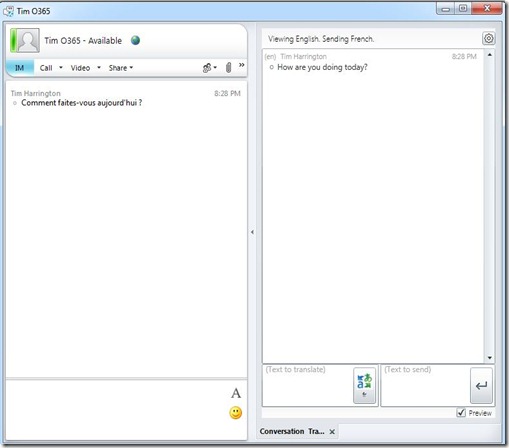
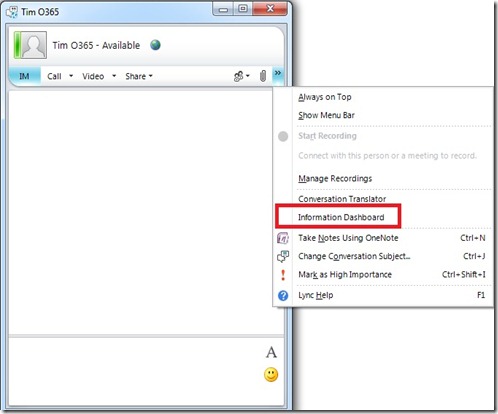
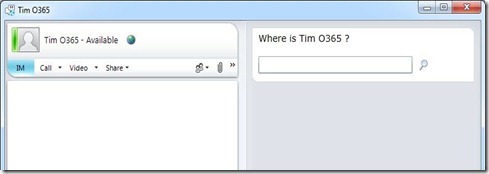
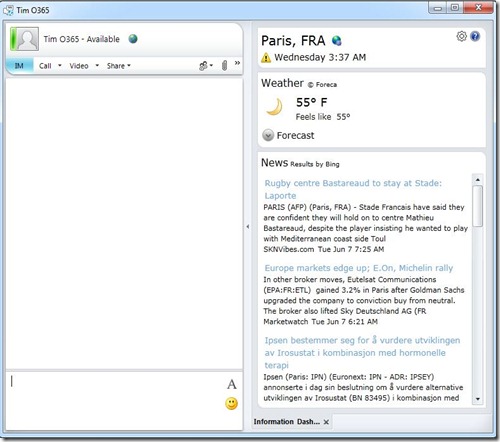
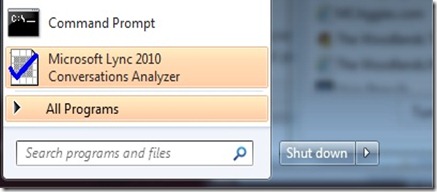
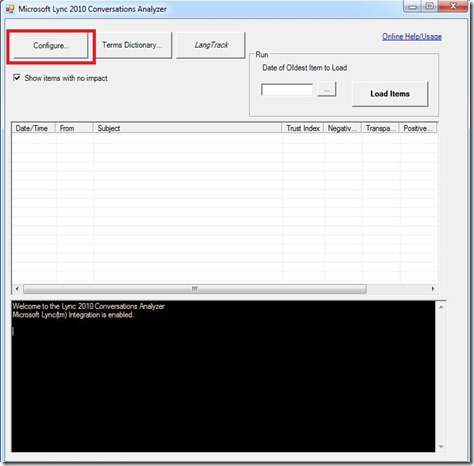
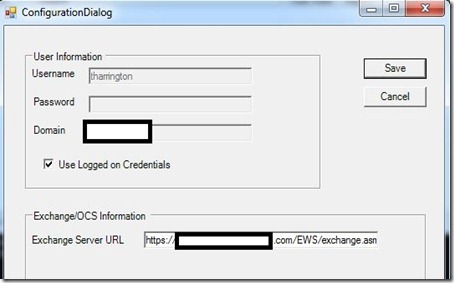
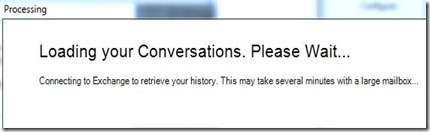
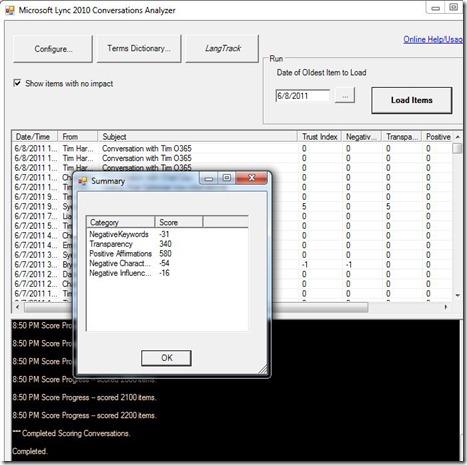
Is there an add-in to suppress or control the balloon notification pop-up when a new message is received ... I don't want the whole message from the counter-party flashing up for all to see as I use my PC for presentations !!
ReplyDeleteray ban sunglasses
ReplyDeleteralph lauren sale
gucci shoes
polo ralph lauren
hollister kids
coach factory outlet
michael kors outlet
louis vuitton outlet
oakley sunglasses
cheap jordan shoes
coach factorty outlet
coach outlet
louis vuitton handbags
ralph lauren polo
louis vuitton handbags
fitflops
louis vuitton handbags
michael kors outlet
louis vuitton outlet
fake watches
coach factory outlet
louis vuitton outlet
michael kors outlet online
louis vuitton outlet
gucci handbags
louis vuitton
louis vuitton outlet
michael kors handbags
coach outlet
louis vuitton outlet
christian louboutin sale
cheap toms shoes
cheap oakley sunglasses
burberry outlet online
coach outlet online
true religion
ralph lauren polo
louis vuitton outlet
louis vuitton handbags
20164.14wengdongdong
Ugg Outlet
ReplyDeleteUgg Boots
Ugg Boots Outlet
Cheap Uggs
http://www.uggbootsoutletinc.com
http://www.cheapuggsbootsonsale.in.net
fitflops sale
fitflops
fitflop shoes
fitflops sandals
fitflop sale
fitflop sandals
fitflop outlet
fitflops on sale
ray ban sunglasses
cheap ray bans
ray ban outlet
oakley sunglasses
cheap oakley sunglasses
Michael Kors Sunglasses
oakley outlet
cheap ray ban sunglasses
Stephen Curry Jerseys
Lebron James Jerseys
Kyrie Irving Jerseys
Kevin Durant Jerseys
Klay Thompson Jerseys
Russell Westbrook Jerseys
Derrick Rose Jerseys
prada shoes outlet
ReplyDeletecheap jerseys for sale
ugg australia
cheap ugg boots
michael kors outlet clearance
cheap oakley sunglasses
nike shoes
louboutin shoes
sac louis vuitton
air jordan shoes
vibram fivefingers
ReplyDeletetods shoes
nike shoes
nike trainers uk
cheap oakley sunglasses
ugg uk
coach outlet
packers jerseys
bottega veneta
kate spade handbags
ReplyDeleteIts an informatic content.. thanks
Inovies