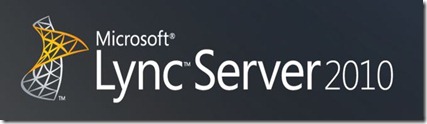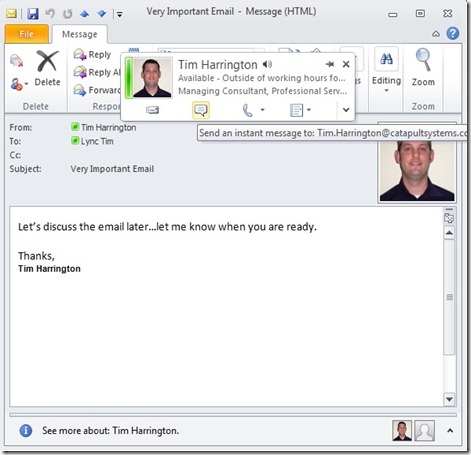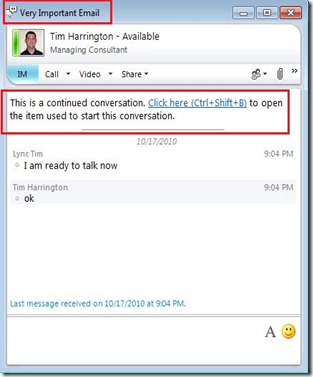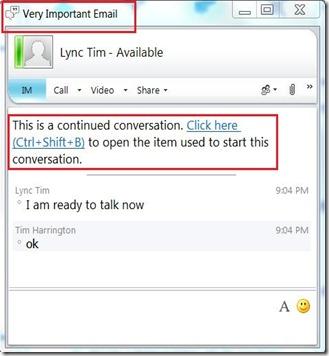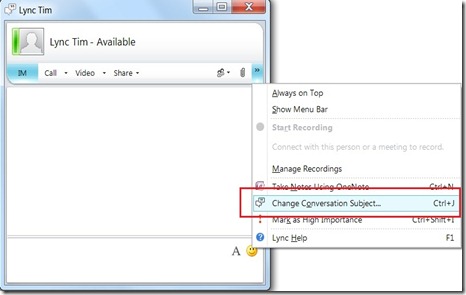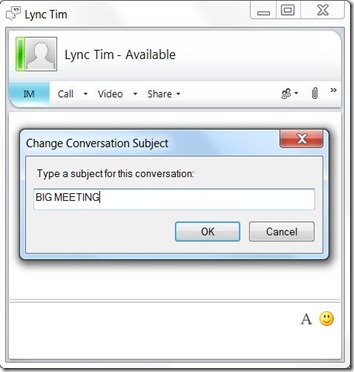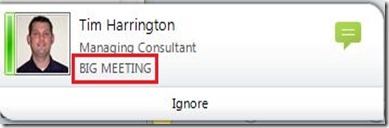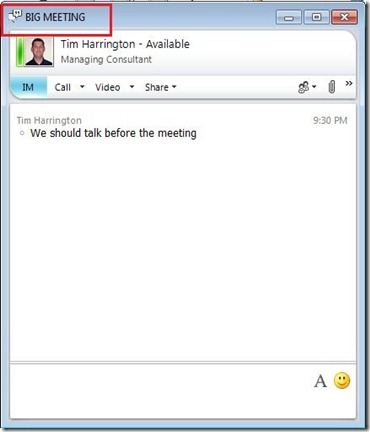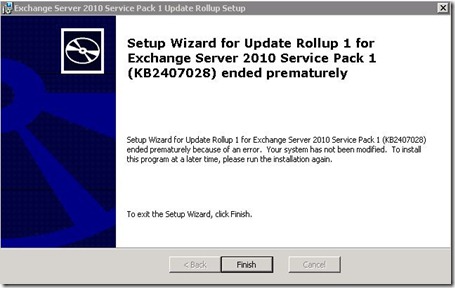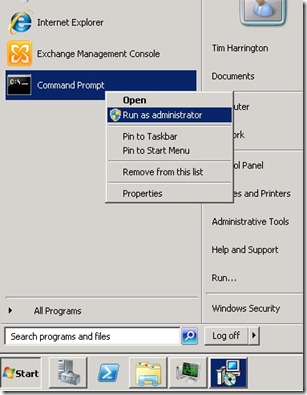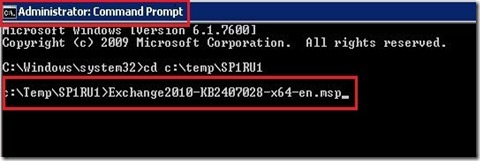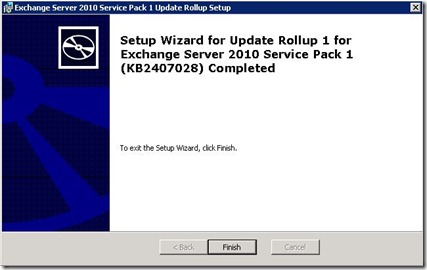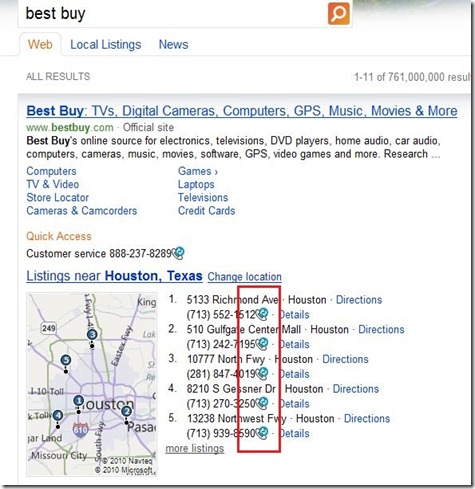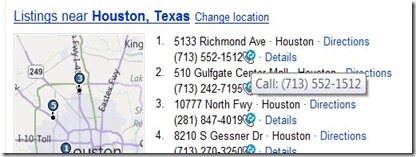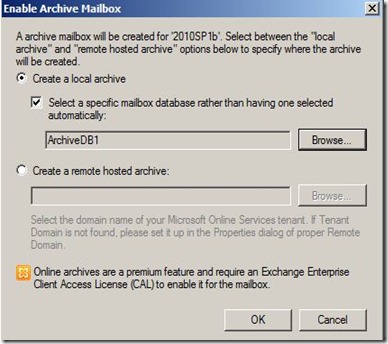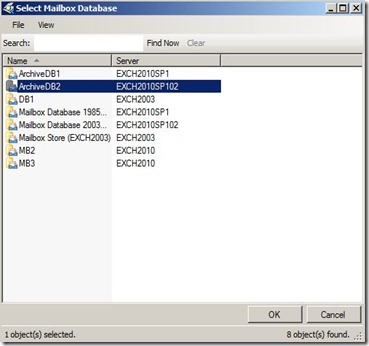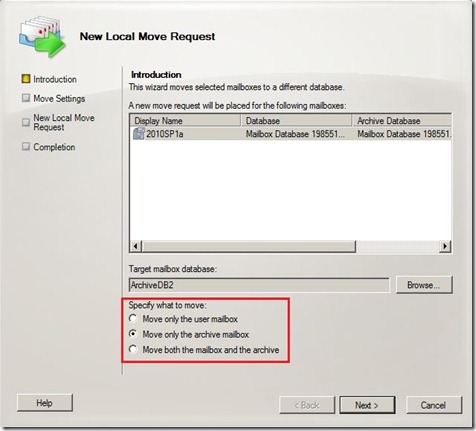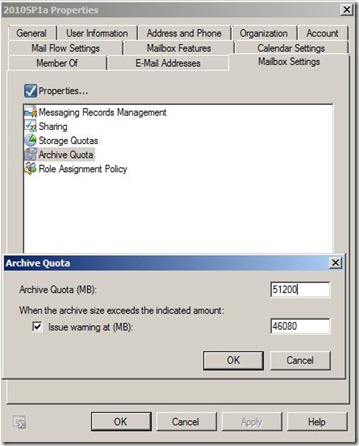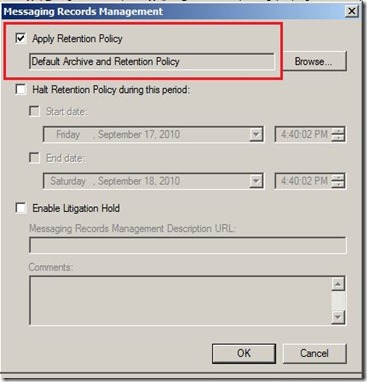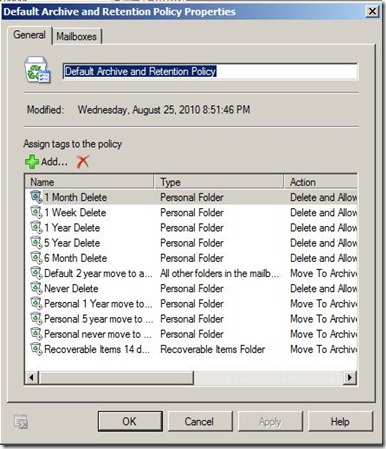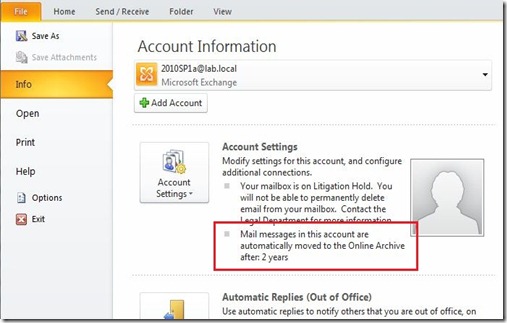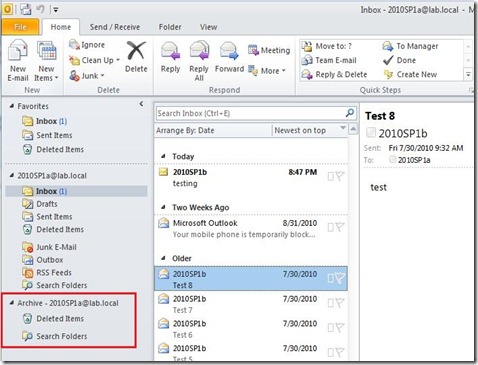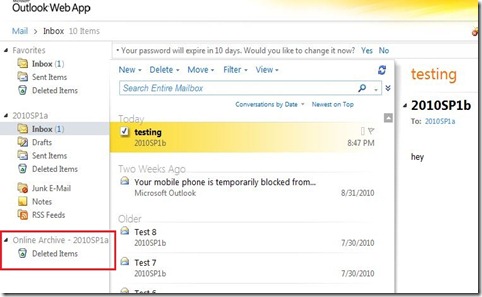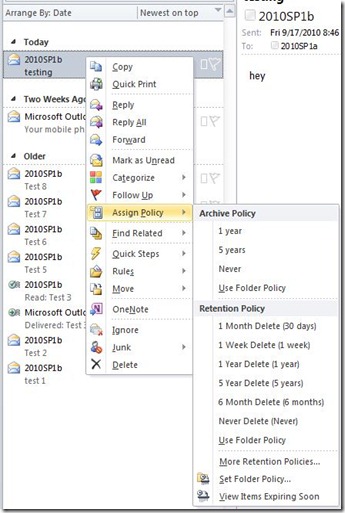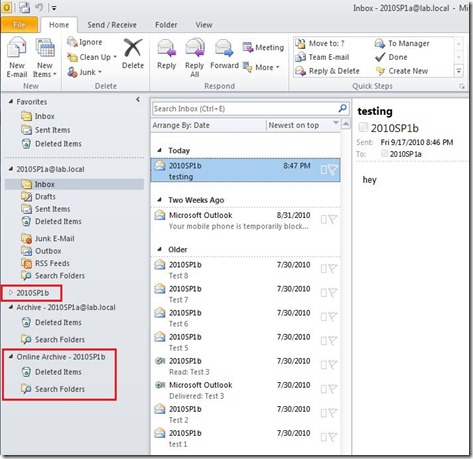I constantly keep hitting the same websites as references when designing and troubleshooting Exchange server. I have decided to put these links in one location for two reasons: first so that I can have a one stop shop for my links and second in hopes that it might help out some other people.
Planning and Discovery
Exchange Supportability Matrix – ever wondered what clients are supported with what versions of servers or what Active Directory versions are supported? This is your place to go.
Discontinued Features – This is a must stop when planning a migration to Exchange 2010.
Exchange Pre-Deployment Analyzer – “Readiness” check for Exchange 2010 in your environment.
Exchange Profile Analyzer – use to discover mail usage statistics across organization. Very helpful tool for finding inputs into the storage calculator (listed below).
ActiveSync Client and Feature Comparison – includes various phone types and what ActiveSync policies are supported with each.
Exchange 2010 Licensing – Everyone’s favorite topic, but it is very important to know the difference between Standard and Enterprise versions of the Server and User CAL. All the gory details here.
Design and Deployment
Exchange Deployment Assistant – This is a great place to start for migrations or new installations. This will provide checklists and installation steps to get your Exchange 2010 environment up and running. This is not meant to be a complete migration guide as every implementation is different.
Exchange 2010 Install Guides – A little more detailed than the Deployment Assistant mentioned above. They are meant to help get you to a successful install with design considerations included.
Exchange 2010 (and SP1) Pre-reqs – make sure your servers have everything they need for a successful installation of Exchange 2010.
Publishing Exchange with TMG – Microsoft whitepaper with all the steps and considerations for deploying TMG with Exchange
Internet Publishing Scenarios – A great reference for all different types of publishing scenarios and the pros/cons associated with each.
Mailbox Role Storage Calculator – I can’t stress how important this tool is. The place to start when designing the infrastructure.
Certificate Installation – Hosted by Digicert, but can be used as general guidance. CSR Creation and Certificate Installation videos.
Tools, Reference, and Troubleshooting
ExFolders – replacement for PFDavAdmin
Microsoft Exchange Team Blog – “the” blog to follow for great articles and up to date information
MSExchange.org – some of the most thorough and well written articles about Exchange.
Remote Connectivity Analyzer – a “must-use” tool in any Exchange deployment and great overall troubleshooting tool.
NDR Code Reference – list of NDR codes and descriptions of each code with possible causes and troubleshooting steps.
Network Port Reference – broken down by Exchange role
Blackberry Enterprise Supportability Matrix – check here to make sure your environment is supported
Exchange Posters and Visio Stencils – includes Exchange 2007 and 2010 architectural reference posters
Exchange Technet Forums – a virtual knowledge base for Exchange. Community support at its best.
Exchange 2010 SP1 Help File – A complete and standalone reference to all Microsoft Exchange Technet content.
Exchange 2010 Technet Library – Online library of all Exchange documentation.
Exchange Script Repository – developed and tested scripts to be used for all versions of Exchange
MXToolBox.com – great site for troubleshooting and discovering MS, SPF, reverse lookups, etc.
Did I miss anything? If you have another good link, post a comment!