In Part 1 of this post, we introduced ADFS 2.0 in relation to Office 365 and discussed environmental requirements in implement. Part 2 will actually cover the configuration and validation steps needed to implement ADFS 2.0 with Office 365. Note: this post is based on the Office 365 Beta for Enterprises.
Assumptions:
- Domain has been added and verified in the Office 365 Admin portal
- Directory Sync Tool is installed and configured
- 2 Windows 2008 R2 servers are built and prepared to install ADFS 2.0
- Internal ADFS server is joined to the domain
- Proxy ADFS server is not joined to domain and located in perimeter network
- Necessary firewall ports are open from the Internet to ADFS Proxy server (port 443)
- Necessary firewall ports are open from ADFS Proxy server to internal ADFS server (port 443)
- External DNS record has been implemented for ADFS (our example will use sts.UPNdomain.com)
The following steps are used to prepare the environment:
- Add UPN Suffix to AD and configure for each user (this is required if your AD is using a non-routable domain internally like .local or .priv)
- UPNs used for identity federation can only contain letters, numbers, periods, dashes and underscores.
- Open AD Domains and Trusts tool
- Right-click AD Domains and Trusts and click Properties
- On the UPN suffixes tab, type the alternative UPN suffix for the forest and then click Add
- Repeat to add additional UPN suffixes
- Open user properties, navigate to Account Tab.
- Select the external namespace UPN for the “User logon name”
- Create service account for ADFS – this can be a regular Domain User, no special permissions needed.
- Add internal ADFS server(s) to AD forest
- Download ADFS 2.0 RTW (HERE). During the install process, the following Windows components will be automatically installed:
- Windows PowerShell
- .NET Framework 3.5 SP1
- Internet Information Services (IIS)
- Windows Identity Foundation
- Download Microsoft Online Services Identity Federation Management Tool (32-bit or 64-bit)
- (Optional) Install and configure SQL Server 2005 or 2008 if your organization has more than 30,000 users who will use Office 365
- Configure external DNS A record for ADFS Proxy (ex. Sts.domain.com)
Now we are ready to install and configure ADFS 2.0 on internal server:
- Double-click AdfsSetup.exe (this is the ADFS 2.0 RTW download)
- Click Next on the Welcome Screen and Accept the License Agreement
- On the Server Role Option screen, select Federation Server
- Finish the rest of the wizard, this will install any necessary prerequisites
- At the end of the wizard, uncheck box to Start the ADFS 2.0 Management Snap-in
- Request and provision public certificate through IIS
- Bind certificate to IIS on port 443
- Configure ADFS utilizing ADFS 2.0 Management
- Select ADFS 2.0 Federation Server Configuration Wizard
- Select Create a new Federation Service
- Select New Federation server farm (this is recommended even if you plan on installing only one server in case in the future you want to add another server)
- Select the public certificate and validate the Federation Service name. This will automatically fill in the name on the certificate Subject Name. If a wildcard certificate is used, you must enter the name for the Federation Service.
- Enter in the service account credentials that were created earlier
- Finish Wizard
- Run Office 365 Desktop Setup from portal
- Install Identity Federation Management Tool (FederationConfig.msi, use default install parameters)
- Enable Identity Federation within Office 365 portal for your domain
- Launch the Identity Federation Management Tool
- Type $cred=Get-Credential and press Enter
- Enter you Microsoft Online Services administrator logon and password and click ok
- Type Set-MSOLContextcredential –msolAdminCredentials $cred –LogFile c:\logfile.log and press enter
- Type Add-MSOLFederatedDomain –domainname UPNdomain.com
- If prompted that the domain already exists as a standard domain, type Convert-MSOLDomainToFederated –domainname UPNdomain.com
- Type Update-MSOLFederatedDomain –domainname UPNdomain.com
- Verify Identity Federation Functionality
Install ADFS 2.0 Proxy server
- Export public certificate from ADFS internal server and copy to proxy server
- Validate DNS resolution of sts.UPNdomain.com resolves to internal ADFS server from ADFS Proxy Server (a HOST file can be used for this if needed)
- Validate DNS resolution of sts.UPNdomain.com resolves to external A record from an internet PC
- Double-click AdfsSetup.exe (this is the ADFS 2.0 RTW download)
- Click Next on the Welcome Screen and Accept the License Agreement
- On the Server Role Option screen, select Federation Server Proxy
- Finish the rest of the wizard, this will install any necessary prerequisites
- At the end of the wizard, uncheck box to Start the ADFS 2.0 Management Snap-in
- Import certificate in IIS and bind certificate to Default Web Site
- Configure ADFS proxy by selecting ADFS 2.0 Federation Server Proxy Configuration Wizard
- Finish Wizard
- Log into portal with UPN credentials. Note that once the UPN login is entered, the password field is grayed out and a link activates to log into the ADFS server
Hopefully this will help you navigate the ADFS waters in regards to Office 365 Beta.










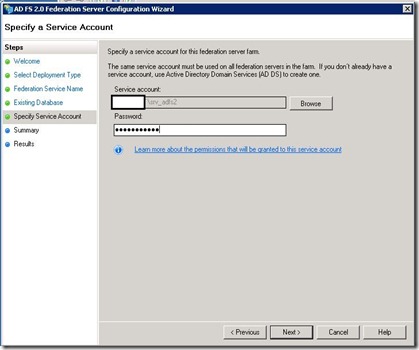





I know , it's not recommended to install AD FS 2.0 on domain controller. nevertheless , what if you have a small company with up to 60 people ?
ReplyDeletewouldn't it be better to install it on domain controller ? and saving the necessity for another vm,another windows 2008 license , another server to backup , and yep!! another single point of failure.
regards
Avishay
I have successfully implemented ADFS 2.0 on a pair of 2008 R2 DC's running NLB. It CAN be done, and is fully supported by MS for fewer than 1000 mailboxes.
ReplyDeleteHi,
DeleteCan some one suggest if I can sync the password from on-premises AD to office365.
Jaywant
You can install ADFS 3.0 on a domain controller. However it requires Windows 2012 Server. Otherwise you can host the ADFS server on an Azure VM in the cloud.
ReplyDeletenike outlet store
ReplyDeleteralph lauren outlet
bottega verde sito ufficiale
michael kors outlet
kansas city chiefs jerseys
canada goose jackets
air jordans
louboutin shoes
coach outlet
skechers outlet
Hi.....
ReplyDeleteConfiguring the Identity Provider URL ... Before integration ensure to download the Office 365 SAML Metadata from Microsoft Online Service.
You are also read more Home Loan Interest Rate
This article is a great tutorial for anyone who is interested in utilizing Active Directory Federation Services (ADFS) 2.0 with Office 365. It's organized and concise so it covers all the steps needed to get up and running, from setting up the ADFS server to configuring the server and the service itself. Even for someone new to this technology, the instructions are clear and helpful. Kudos for the detailed guide and a job well done!
ReplyDeleteGreatt read thankyou
ReplyDeleteThis article was very helpful. I found great tips to implement. If you’re looking to get more out of your system, read this article Polling Rate Test. Testing your mouse’s polling rate will help you gauge how smooth your mouse movements are.
ReplyDeletenutr788imj
ReplyDeletegolden goose outlet
golden goose outlet
golden goose outlet
golden goose outlet
golden goose outlet
golden goose outlet
golden goose outlet
golden goose outlet
golden goose outlet
golden goose outlet