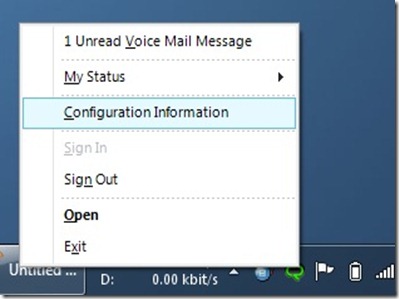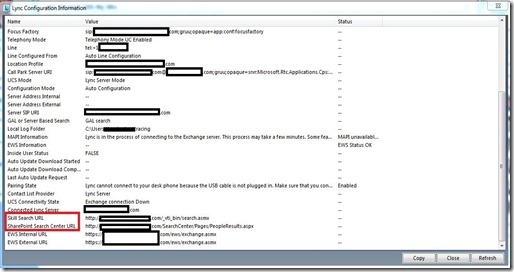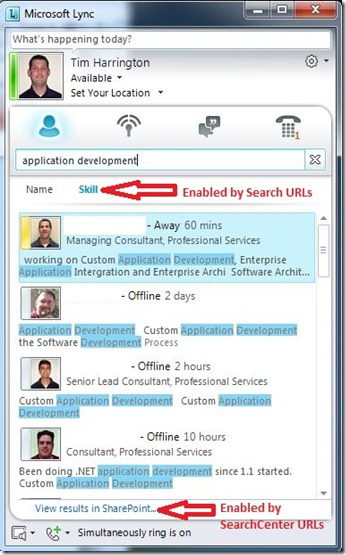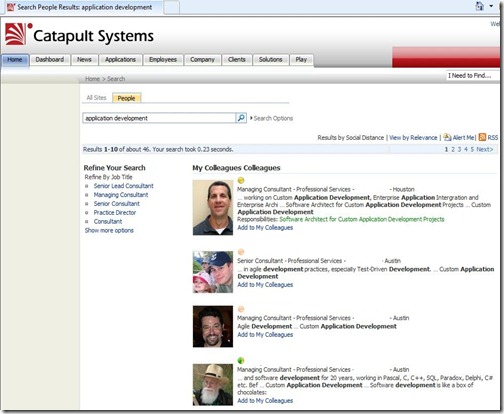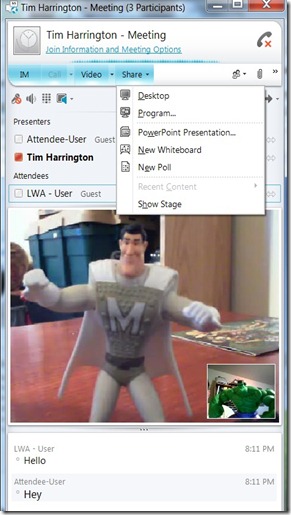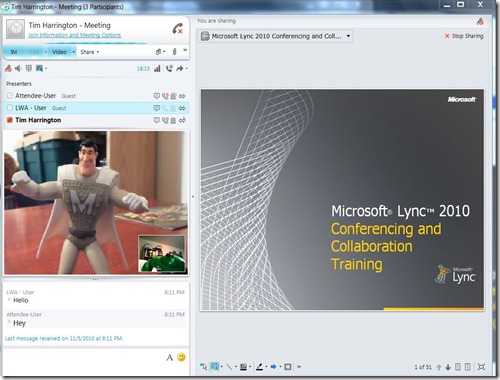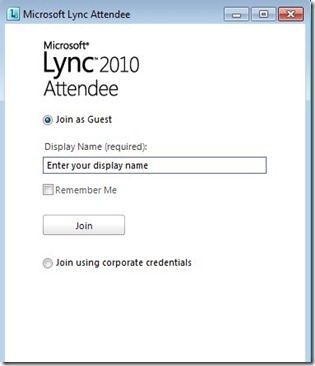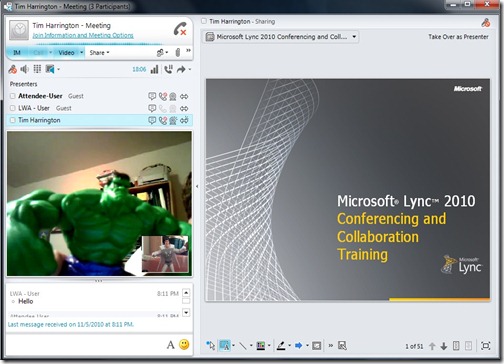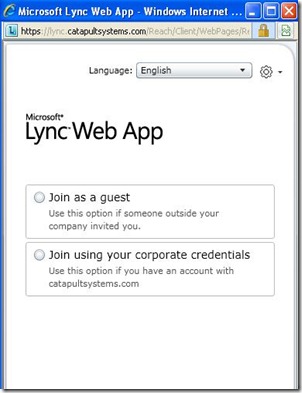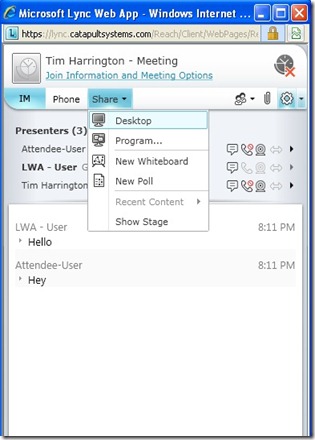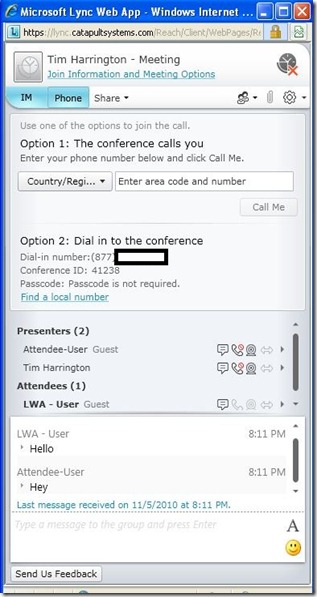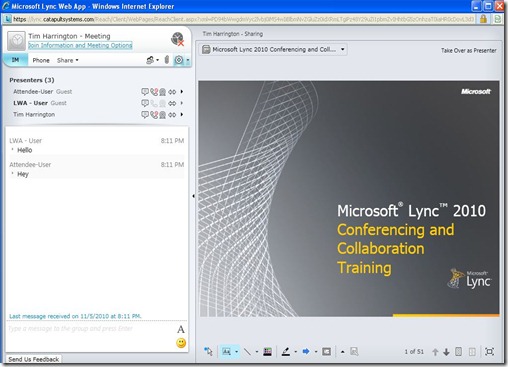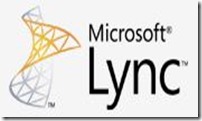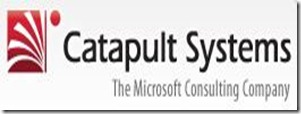Lync not only allows you to search for people across your organization by name, but also by skillset. This is great if I am looking for someone who is an SCCM expert or a Business Analyst. I don’t always know who I am looking for, but usually know what kind of person I am looking for.
Skill based search integrates will SharePoint 2007 and 2010. It is not enabled by default in Lync server. First let’s look at what is required on the backend to make this work:
- Requires SharePoint 2007 or later with maintained MySites
- SharePoint search center URL is provisioned via in-band settings
- SharePoint must be published to the Internet
- Requires full version of SharePoint – Windows SharePoint Services are not sufficient
To enable skill based search, a Client Policy must be configured and applied that configures the Lync client to look at the correct SharePoint URLs. Let’s look at the different parameters that are used to configure the Client Policy:
- SPSearchInternalURL and SPSearchExternalURL – the URL that Lync will use when the user is logged on either inside or outside the network when conducting a keyword search
Note: the
SPSearchInternalURL and
SPSearchExternalURL will follow the following format:
http://<server>/_vti_bin/search.asmx - SPSearchCenterInternalURL and SPSearchCenterExternalURL – the URL that Lync will display at the bottom of the client that will open up the native people search webpage hosted on the SharePoint site. This can be used to view more detailed results.
Note: the SPSearchCenterInternalURL and SPSearchCenterExternalURL will follow the following format: http://<server>/SearchCenter/Pages/PeopleResults.aspx
To enable these URLs, a Client Policy needs to be configured and applied. Since I am choosing to make this feature available to everyone, I am going to use the Lync Global Policy that applies to everyone.
The following commands are run to enable the Skill based search URLs:
Set-CSClientPolicy –SPSearchInternalURL http://<server>/_vti_bin/search.asmx
Set-CSClientPolicy –SPSearchExternalURL http://<server>/_vti_bin/search.asmx

The following commands are run to enable the Search Center URL that will be displayed at the bottom of the search results:
Set-CSClientPolicy –SPSearchCenterInternalURL http://<server>/SearchCenter/Pages/PeopleResults.aspx
Set-CSClientPolicy –SPSearchCenterExternalURL http://<server>/SearchCenter/Pages/PeopleResults.aspx

The next time the Lync client is restarted, it will receive the SharePoint URLs through in-band provisioning. You can verify that your Lync client has received the URLs by holding the Ctrl key down, right-clicking on your Lync system tray icon and selecting Configuration Information:
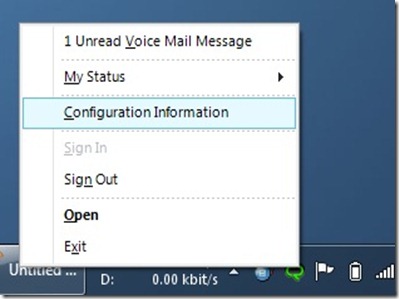
The SharePoint URLs are shown in the Configuration Information table:
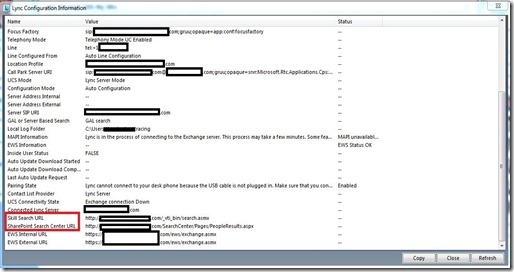
Now back to the Lync Client. In the search blank, we can enter in keywords to skills that we want to search across and select the “Skill” option:
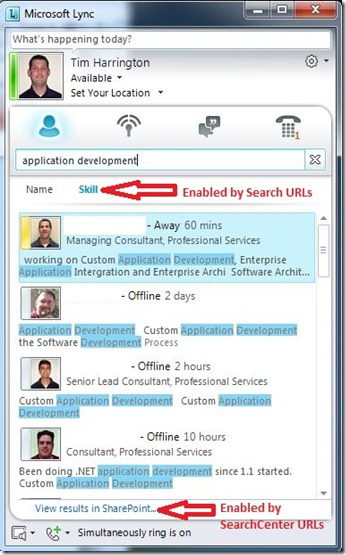
Notice the “View results in SharePoint…” link at the bottom of the search results. Clicking this will take you to the native SharePoint People Search Center for a more detailed view of the results:
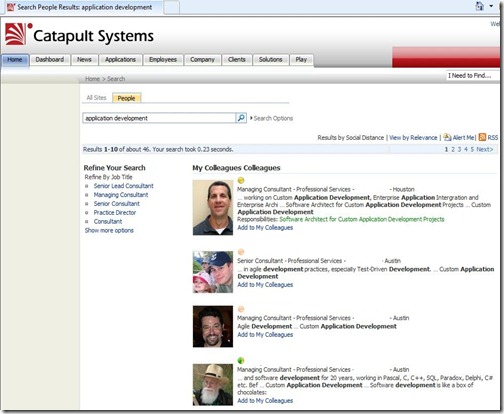
The new Skill Search integration between SharePoint and Lync is a powerful addition to the feature set. As always, comments welcome.
UPDATE (2/22/2011) - Gus Fraser posted about a publishing the SharePoint URLs through TMG. Be sure to check it out if this matches your scenario!